Edward Swift - Basic Twitter Guide
- Publish date
- Friday, 25 Jul 2014, 12:00AM

- Author
- By Edward Swift
Twitter is one of the world’s biggest social networks. Stats from August last year show that there are nearly 370,000 Twitter users in the country, and over 645 million users worldwide. In this quick guide, I’ll show you how to get on to the social network and start tweeting.
How does it differ from other social networks I’m on?
The big difference with Twitter is that instead of being able to post screeds of text and hundreds of photos in one post, you’re limited to 140 characters (including links). This means you have to get straight to the point, or use several tweets to get across your message.
The other main difference is that unlike Facebook where you can accept friends and tweak privacy settings, you either have a completely public profile or you can have a completely private profile and only let in people you accept.
That doesn’t sound like much fun. Anyway, I’ve heard it’s just for people telling everyone that they’re eating/going out/on the toilet…
There are a small handful of people that use it like that, but it’s a terrible stereotype for the social network.
It allows you to communicate personally with people you wouldn’t otherwise get the chance to chat to. For example sports stars, actors, radio hosts, this tech contributor, etc. You can also follow companies and brands you like to get the latest news about them and sometimes they might give away some of their products.
Alright, you’ve convinced me. How do I get into it?
It’s really easy. If you’re on a computer, go to twitter.com and enter your name and email address to start your account. If you’re on a smartphone or tablet, you can search in your app store for the Twitter app. Download it and it will prompt you to sign in or sign up.
The sign up process will ask for a few details, and suggest a few users you might like to follow.
Following people – isn’t that stalking?
No. It’s more similar to becoming friends on Facebook. You can find users using the search tool in the top right corner (if you’re using a computer), or visit a user’s profile (i.e. twitter.com/coast_fm) and press the follow icon. That way you’ll be able to see their tweets in your ‘home’ feed.
Sending a tweet
It’s very simple to send your first tweet. You’ll see in the top right hand corner of the page or in your app a box with a feather. If you click that, it will open a box to start writing your tweet. Remember that you’ve only got 140 characters to use so make sure you use them wisely.
You’ll see that you can also add photos to your tweet by clicking the camera/photo icon. Also be aware that if you want to copy and paste a link to your favourite website or a news story you’ve read online, you can do that without having to worry about the character count – Twitter will automatically shorten the link for you to 23 characters.
What if I want to send a tweet to someone?
When writing a tweet, you can choose to mention other users in it. To do this, you’ll need their username (or at least know what it starts with). Type the ‘@’ symbol and then their username, and they’ll get a notification that you’ve tweeted and mentioned them in it.
What is it when a word has the # symbol in front of it?
That’s called a hashtag. It makes the word or phrase (with no spaces and punctuation) searchable by clicking it. It also allows users to tweet about a topic or event and find other tweets relating it. For example, earlier this month the biggest topic people were tweeting about was the FIFA World Cup. They all were using the #worldcup hashtag so people could follow the conversation and get involved.
Someone has tweeted something I like, and it’s come up with a few icons underneath it. What are they?
You’ll see three icons below a user’s tweet. You can reply, retweet or favourite a tweet.
Think of it like an email. A reply is obviously sending a tweet back to them. A retweet is similar to forwarding it to all your friends, or in this case your followers. A favourite is an acknowledgement to other users and the original tweeter that you’ve read it and you like it.
Ok that all seems relatively straight forward – what next?
My advice is get involved in Twitter. Set up an account, start following people, start sending some tweets and get into it. Oh, and of course make sure you’re following me (@swiftynz) and @Coast_FM!

